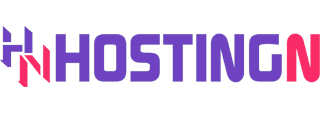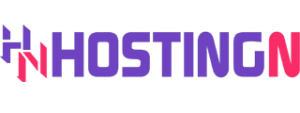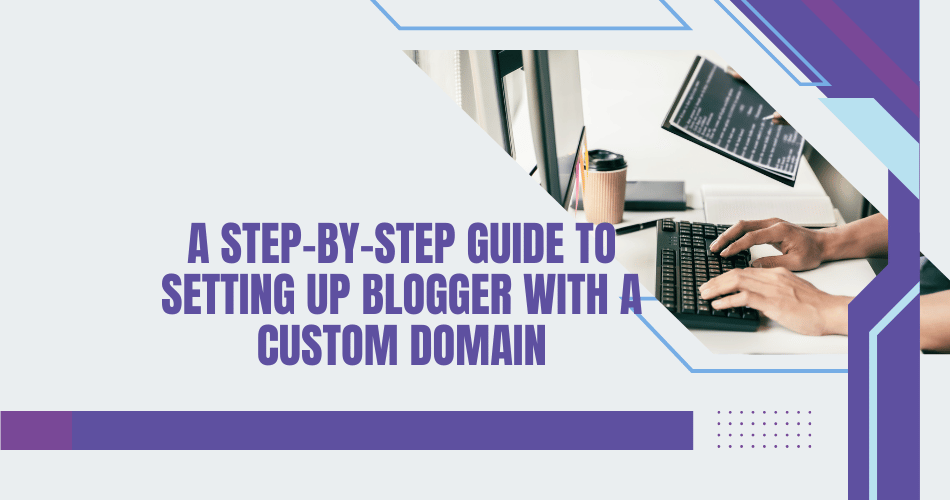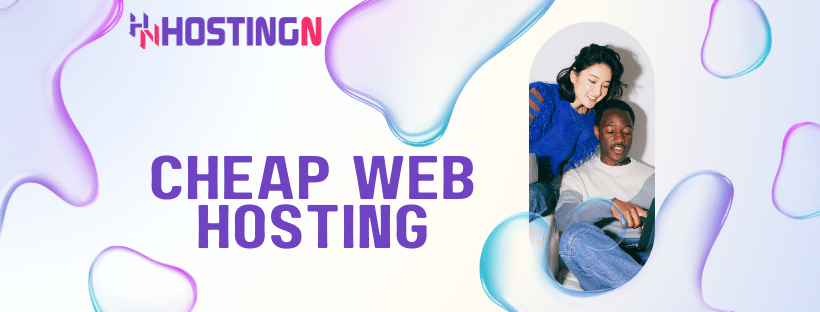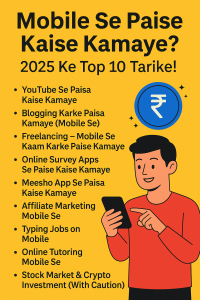A Step-by-Step Guide to Setting Up Blogger with a Custom Domain
Introduction to Blogger and Custom Domains
As an experienced blogger, I know the importance of having a professional and memorable online presence. One of the best ways to achieve this is by setting up your Blogger blog with a custom domain. In this comprehensive guide, I’ll walk you through the step-by-step process of configuring your Blogger account with a custom domain, ensuring your blog looks and feels like a true extension of your brand.
Benefits of Using a Custom Domain for Blogger
Using a custom domain for your Blogger blog offers several advantages over the default blogspot.com subdomain. Firstly, a custom domain helps to establish your brand identity and makes your blog more memorable and easy to find. It also adds an air of professionalism, as visitors will perceive your blog as a dedicated website rather than a free-hosted platform.
Additionally, having a custom domain can improve your search engine optimization (SEO) efforts. Search engines tend to give more weight to websites with their own domain names, which can help your blog rank higher in search results. This increased visibility can lead to more traffic and engagement with your content.
Choosing the Right Domain Registrar
The first step in setting up your custom domain for Blogger is to select a reputable domain registrar. Some popular options include GoDaddy, Namecheap, and Google Domains. When choosing a registrar, consider factors such as pricing, customer support, domain management tools, and the overall user experience.
It’s important to note that the domain registrar and Blogger platform are separate entities, so you’ll need to ensure that the two are properly configured to work together seamlessly.
Registering Your Custom Domain
Once you’ve chosen a domain registrar, it’s time to register your custom domain. This process typically involves the following steps:
- Visit the domain registrar’s website and search for your desired domain name.
- If the domain is available, proceed with the registration process, which may include providing your contact information and payment details.
- Ensure that the domain registration is completed successfully, and make a note of the domain’s expiration date to renew it in the future.
Setting Up DNS Records for Your Custom Domain
After registering your domain, you’ll need to configure the Domain Name System (DNS) records to point your custom domain to your Blogger blog. This process varies depending on the domain registrar, but generally, you’ll need to:
- Log in to your domain registrar’s management console.
- Locate the DNS settings or “Advanced” section.
- Add the necessary DNS records, such as an A record or a CNAME record, to direct traffic from your custom domain to your Blogger blog.
- Save the changes and allow some time for the DNS updates to propagate across the internet.
Configuring Your Custom Domain in Blogger
With your DNS records set up, it’s time to connect your custom domain to your Blogger account. Here’s how:
- Sign in to your Blogger dashboard.
- Navigate to the “Settings” tab and then the “Publishing” section.
- In the “Publishing” section, locate the “Custom domain” setting and enter your registered domain name.
- Click the “Save Changes” button to apply the new custom domain setting.
Redirecting Your Old Blogspot Domain to Your Custom Domain
If you’ve been using a blogspot.com subdomain for your Blogger blog, you’ll want to ensure that visitors are seamlessly redirected to your new custom domain. This can be done by:
- Returning to the “Publishing” section in your Blogger settings.
- Locating the “Blogspot domain” setting and selecting the “Redirect this blog’s Blogspot domain to your custom domain” option.
- Save the changes, and your old blogspot.com domain will now redirect to your new custom domain.
Troubleshooting Common Issues with Custom Domains
Setting up a custom domain for your Blogger blog can sometimes be a bit tricky, and you may encounter a few common issues. These may include:
- DNS propagation delays
- Conflicts between your domain registrar and Blogger settings
- Difficulty verifying your domain ownership
- Redirects not working as expected
If you encounter any of these problems, don’t worry! There are various troubleshooting steps you can take, such as checking your DNS settings, contacting your domain registrar’s support team, or seeking guidance from the Blogger community.
Updating Your Blog Settings for SEO Optimization
Now that your custom domain is set up and functioning correctly, it’s time to optimize your blog for search engines. This includes:
- Updating your blog title, description, and other metadata to accurately reflect your brand and content.
- Ensuring that your blog’s URL structure is clean and search-engine friendly.
- Implementing best practices for on-page SEO, such as using relevant keywords, optimizing images, and creating a sitemap.
- Submitting your blog to search engines and monitoring your performance in the search results.
By taking these steps, you’ll improve the visibility and discoverability of your Blogger blog, helping you attract more targeted traffic and engage your audience.
Conclusion
Setting up a custom domain for your Blogger blog is a powerful way to elevate your online presence and establish a more professional, branded experience for your readers. By following the steps outlined in this guide, you’ll be well on your way to configuring your Blogger account with a custom domain that reflects your unique style and brand.
If you’re ready to take your Blogger blog to the next level, don’t hesitate to reach out to our team of digital marketing experts. We can help you optimize your custom domain setup, improve your SEO, and develop a comprehensive content strategy to drive more traffic and engagement. [Contact us today](https://hostingn.in/contact) to get started!
Blogger custom domain
Blogger domain, custom domain for Blogger, Blogger SEO, Blogger domain setup, Blogger domain registration